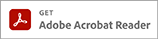When a lesson is selected from the menus and appears on your computer screen, there are four small icons in the upper right corner that allow you to do something other than just view the pages. From left to right these icon are links to the following features:
- Rotate – this feature allows you to rotate the screen view to four positions
- Download – click this icon to download the file to your computer.
- Print – allows you to print the entire file (this is the default if you just select ‘print’). If you right-click on the print icon, other print options become available.
- Bookmarks – each lesson page is bookmarked when the file is created. Clicking on this icon produces a list of the individual lesson and related pages. You can select any lesson to view. if you right-click on the page, you also have an option to print it.
Notice also, that at the top of the page being viewed, the current page number and total number of pages in the file are shown. A lesson will often be more than one page. Printing is done by pages, not by lessons. This is important to remember if you only want to print a portion of a lesson series.